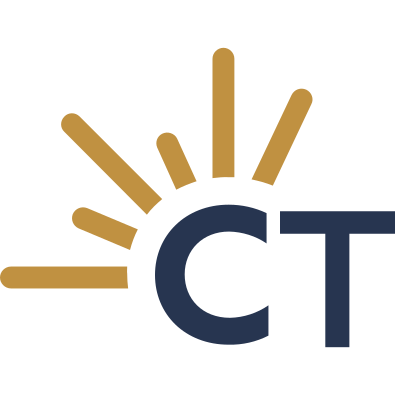Tip of the Week
-
Appropriations Deadline Friday September 1st brought the big Appropriations Deadline, J.R. 61(a)11, requiring all bills leave their Fiscal Committees and reach the floor. Bills which failed to reach the floor and remained in Appropriations after this deadline have been marked 2-Year in CapitolTrack. Here’s a comparison of how many bills failed this deadline in 2019, 2021 and 2023: More bills seem to fail this deadline each session creating a fairly steep
-
Analyze Support and Opposition We’ve added a new tool to the CapitolTrack repertoire; a grid of supporting and opposing organizations for each measure. Take a look at this new grid under CT Analyze, Analyze Support & Opposition: The grid defaults to grouping by measure and shows all organizations in support or in opposition to each bill. Each of the column headers can be used to group the support and opposed grid.
-
Member and Committee Cards There’s a new tool available in CapitolTrack version 3.5; Member and Committee information cards! Our Roll Call Cards were widely used in CapitolTrack Classic and we’ve now released even more detailed cards for both Members and for Committees. Find this information on the Member and Committee tab in the far right column. There’s a new icon which reads ‘Generate a Member / Committee Roll Call Card’
-
Deadlines are Approaching We’ve had a little break from deadlines since June 2nd, which required all bills be out of their House of Origin. Friday, July 14th, is our next deadline which requires all bills be out of their second house policy committees. Build a report to sort your bills by Deadline and see which of your bills are at risk: Create a new report and use the ‘Sort by’ field
-
Calendar Management Grid Your Calendar reports in CapitolTrack have an update we think you’ll enjoy. Look for the new ‘Use Manage Grid’ toggle just above the Day/Month/Agenda views at the top-right of the calendar. Click this toggle to swap between the current, calendar overview to the Manage Grid used by other report types! Because this is a calendar report the Grid will sort by calendar event, just like CapitolTrack Classic. Whichever
-
Calendar Tips Committee and Floor calendars are getting busy with over 1,000 measures set for hearing. Make the most of your Calendar Reports in CapitolTrack with these tips: Dispaly Fields on Your Calendar: Show fields like Current Analysis, Position, Assigned and Subject in your report for quick reference. Click ‘Filter,’ above your report to select the fields you’d like to dipslay on your calendar. Change Your Calendar Format:
-
New AI Tab on the Search Bar You may have noticed a new tab appear on your search bar in CapitolTrack version 3.5. Describe a bill with a broader idea or topic and we’ll return a list of bills related to your search using Artificial Intelligence! Give the new search a try; click on the AI tab above the search bar to get started: Type a word or phrase and we’ll
-
Gut and Amend Format The Gut and Amend report has a new format which groups bills by hour. This way you can easily distinguish between those bills you reviewed this morning, and newly released text published throughout the day: The Gut and Amend report now exports to the Default Row format, compacting the information and making it easier to copy and paste into emails! Check out the new formatting and let
-
Appropriations Deadline Friday, May 19th was the last day for bills to remain in their first house fiscal committees. The big Appropriations deadline has passed and all bills which failed have been marked 2-Year in CapitolTrack. Here’s how the numbers compare to past sessions: 306 bills failed last Friday’s deadline while 213 bills failed this same deadline in 2021 and 222 failed in 2019. This year has a notable increase in
-
Preview Existing Law New Feature – Code Section Previews: We’ve added a new feature to HTML bill text. Any Code Section which Amends or Repeals existing law will show the current legal code when you hover your cursor over it: As always, we’d love to hear your feedback. Let us know what you think! Deadline Review: May 5th brought the second Legislative Deadline, J.R. 61(a)(3) requiring all Nonfiscal Bills to be