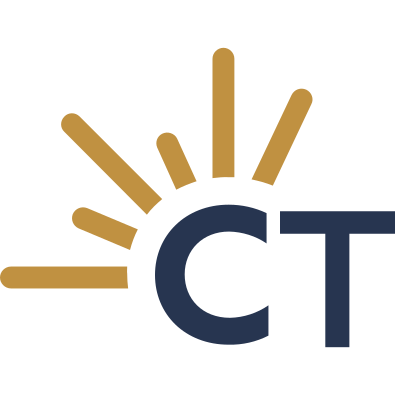Tip of the Week
-
CA Law Code Index The Governor finished signing bills which were enrolled and CapitolTrack had all the Chaptered and Vetoed bills in at 8:30 pm Friday, October 13th with their Signing and Veto Messages included! Here’s a comparison graph of each of the 29 California Legal Codes and how many times they were impacted by legislation signed this year: Want to find the data this graph was based upon? Use the
-
New Features The Governor’s Desk still has 722 bills awaiting a signature or veto message by the October 14th deadline. Want to know the moment your bills have been signed? Mark them for Notification on the Bill Information page! We’ve been hard at work adding features to CapitolTrack Version 3.5. Log in and take a look! You’ll find the same, exceptional Search, Track and Report functionality, now buttressed by new tools
-
Introducing the Political Calendar 779 Bills await the Governor’s Signature, and October 14th is the last day any bill can be signed. The next couple of weeks should be busy. In the mean-time, CapitolTrack has introduced a new feature. Try our Political Calendar, located at the top right of your screen! See events like Members’ birthdays and find past Daily Files to review Committee or Floor hearings. The Political
-
2023 Deadlines Recap The final deadline for this first year of session has passed and all eyes are now on the Governor’s Desk. At CapitolTrack we’ll have those signed bills marked Chaptered for you immediately! Sign up for notifications on your high priority bills and you’ll know right away. With all our deadlines behind us, here is a comparison of all 2023 deadlines with those of 2021 and 2019:
-
<!– Letter Due Date It’s the last day of session and we’ll soon know which bills have made it to the Governor’s Desk. Those select measures will have until October 14th to be signed after the Legislature adjourns for the Interim. The Legislature will reconvene on January 3rd and we’ve made a new feature available to help you manage the immediate committee hearings which follow. Committee Rules and due dates by
-
CA Law Code Index Bills are heading to the Governor’s Desk with ever- greater frequency! With new laws being created and old laws being changed; find out what Legal Codes are being impacted with our CA Law Code Index. Use the CA Law Code Index to see how this year’s signed and enrolled bills are impacting existing laws. While our grid groups by Legal Code, I’ve dragged the Measure header to
-
Appropriations Deadline Friday September 1st brought the big Appropriations Deadline, J.R. 61(a)11, requiring all bills leave their Fiscal Committees and reach the floor. Bills which failed to reach the floor and remained in Appropriations after this deadline have been marked 2-Year in CapitolTrack. Here’s a comparison of how many bills failed this deadline in 2019, 2021 and 2023: More bills seem to fail this deadline each session creating a fairly steep
-
Analyze Support and Opposition We’ve added a new tool to the CapitolTrack repertoire; a grid of supporting and opposing organizations for each measure. Take a look at this new grid under CT Analyze, Analyze Support & Opposition: The grid defaults to grouping by measure and shows all organizations in support or in opposition to each bill. Each of the column headers can be used to group the support and opposed grid.
-
Member and Committee Cards There’s a new tool available in CapitolTrack version 3.5; Member and Committee information cards! Our Roll Call Cards were widely used in CapitolTrack Classic and we’ve now released even more detailed cards for both Members and for Committees. Find this information on the Member and Committee tab in the far right column. There’s a new icon which reads ‘Generate a Member / Committee Roll Call Card’
-
Deadlines are Approaching We’ve had a little break from deadlines since June 2nd, which required all bills be out of their House of Origin. Friday, July 14th, is our next deadline which requires all bills be out of their second house policy committees. Build a report to sort your bills by Deadline and see which of your bills are at risk: Create a new report and use the ‘Sort by’ field